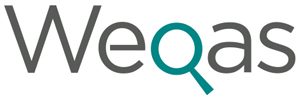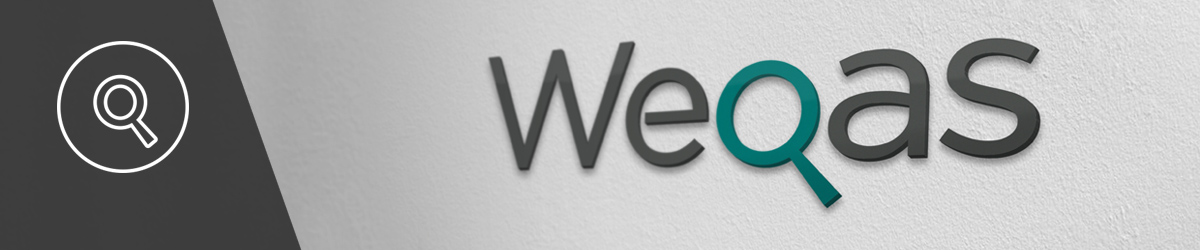
Weqas Connect User Roles
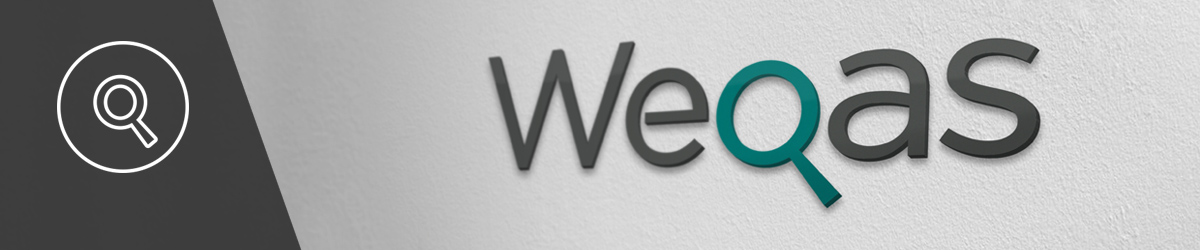
Weqas Connect User Roles
All user accounts are linked to roles within the registration hierarchy to provide both flexibility of account management and also provide control of access to data and functionality. Users in different roles will be presented with different menus and options in Weqas Connect and will have access to different data sets depending on the registration hierarchy their user accounts are linked to. The roles include administrator, user, viewer and clerical roles.
The information below describes all the different types of user roles that are available on the Weqas Connect website. Depending on how your organisation hierarchy is set up, it is the responsibility of your Participant Admin, Group Admin or Super Group Admin to provide any additional user access needed for Weqas Connect.
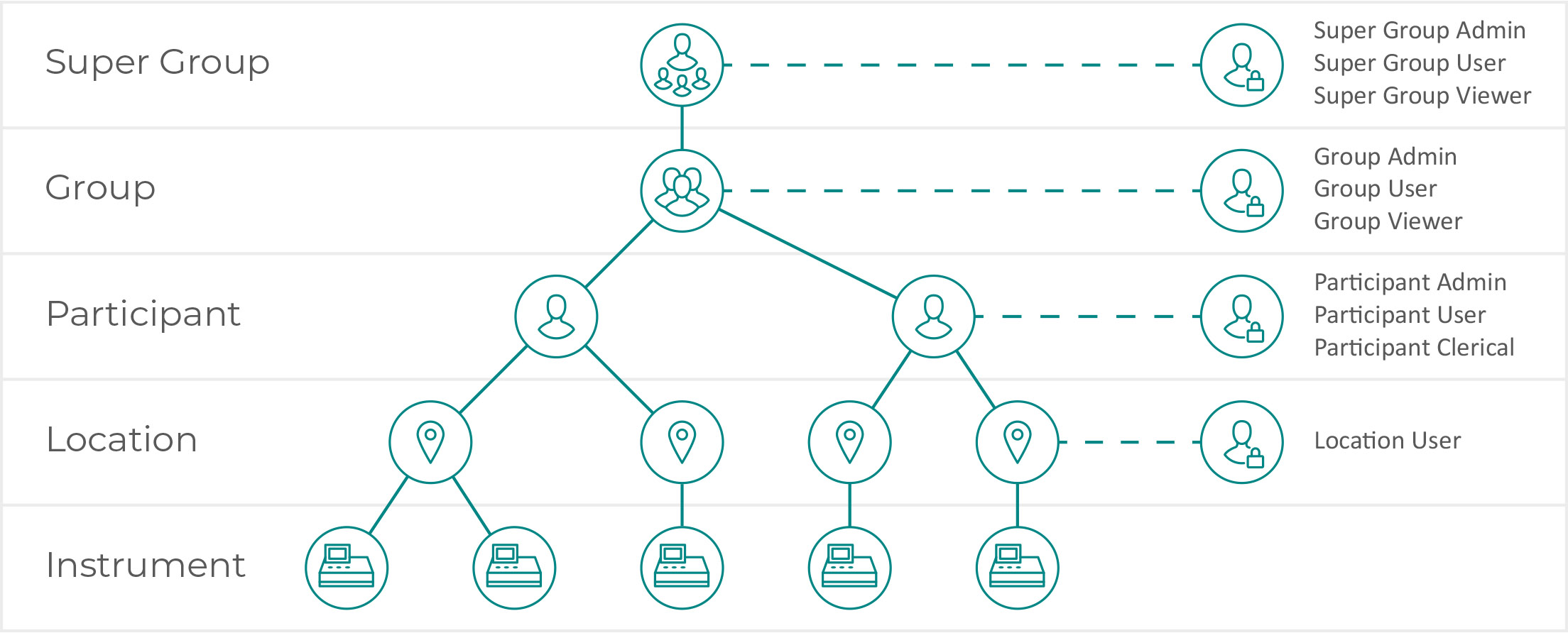
Weqas Connect Access
If you are part of a Super Group and want access at this level, contact your Super Group Admin. They can issue you a log in to access the Super Group, as well as all of the Groups, Participants, Locations and Instruments connected to it.
Click on a user role below to see a summary of the actions each role can perform.



Click on a user role below to see a summary of the actions each role can perform.
Super Group Admin

Super Group User

Super Group Viewer

If you are part of a Group and want access at this level, contact your Group Admin. They can issue you a log in to access the Group, as well as all of the Participants, Locations and Instruments connected to it.
Click on a user role below to see a summary of the actions each role can perform.



Click on a user role below to see a summary of the actions each role can perform.
Group Admin

Group User

Group Viewer

If you want access at Participant level, contact your Participant Admin. They can issue you a log in to access the Participant Code, as well as all of the Locations and Instruments connected to it.
Please Note: Every unique delivery address is assigned a separate Participant Code, which is why Groups and Super Groups can be used to organise multiple Participant Codes.
Click on a user role below to see a summary of the actions each role can perform.



Please Note: Every unique delivery address is assigned a separate Participant Code, which is why Groups and Super Groups can be used to organise multiple Participant Codes.
Click on a user role below to see a summary of the actions each role can perform.
Participant Admin

Participant User

Participant Clerical

If you want access at Location level, contact your Participant Admin. They can issue you a log in to access the Location(s), as well as all of the Instruments connected to it.
Click on a user role below to see a summary of the actions each role can perform.

Click on a user role below to see a summary of the actions each role can perform.
Location User